Student Accounts
Instructions to Upload to MyCWU
Did you know?
You can now upload Student Account documents to your “To Do List” from your MyCWU account Directly from your computer instead of waiting in line, and here’s how:
- Navigate to your "Student" tab on MyCWU
- Under your "To Do List" section, select one of the items on your list:
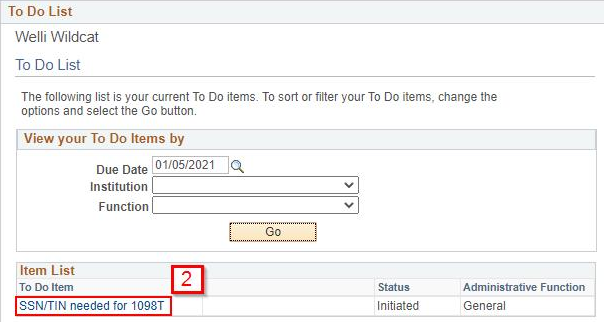
Note: A due date is not required to find your to do list items, however it can help narrow down your search
- A window will pop up with an "Add Attachment" button:
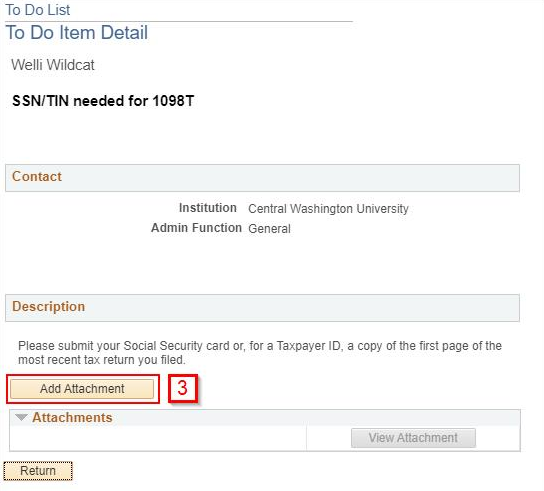
- Add your attachment by selecting the correct file from your computer, click upload.
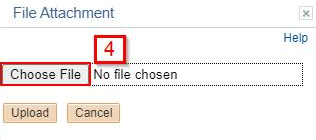
CWU News
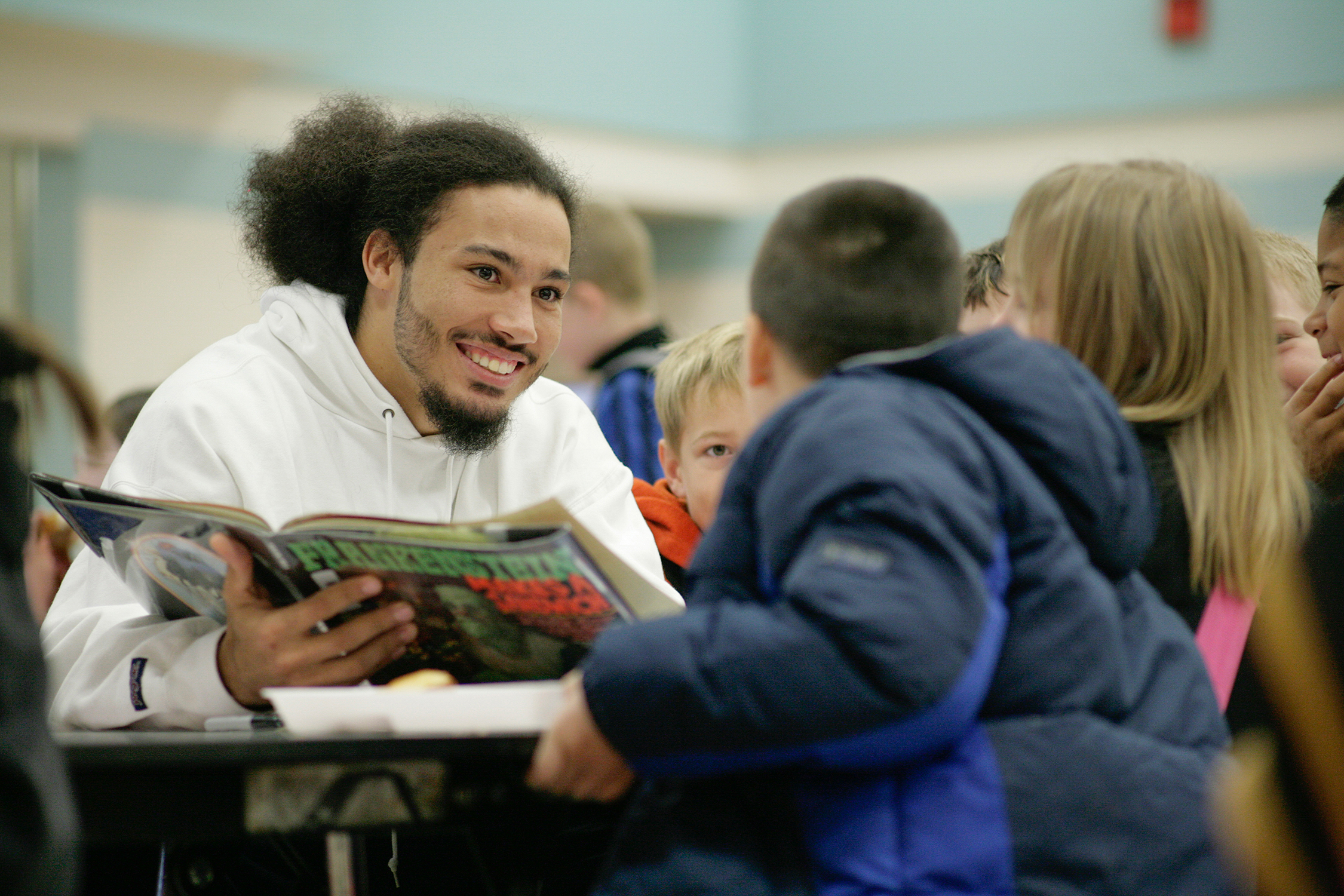
Online Master’s of Education program now offers special education endorsement
May 15, 2024
by Rune Torgersen

Lenny Price brings Detroit perspective to CWU Jazz
May 15, 2024
by University Relations
Questions? Contact Us.
Student Accounts
Bouillon Hall 110
Cashiers
Bouillon Hall 101
(509) 963-2224
Cashiers@cwu.edu
Bouillon Hall 101
(509) 963-2224
Cashiers@cwu.edu