
Office of the Registrar
How to Add/Drop Classes
Student Registration
-
Ways to Register
There are two registration methods available for CWU students to enroll in courses:
Waitlist
For information about the waitlist policy and how to join a waitlist, visit our Class Waitlist page.
2023-2024 Undergraduate Catalog Information
How to Add or Drop Classes via MyCWU
-
How to Add Classes
1. Sign into your myCWU portal. Go to the Student Dashboard. Click on Enrollment, then Add Classes
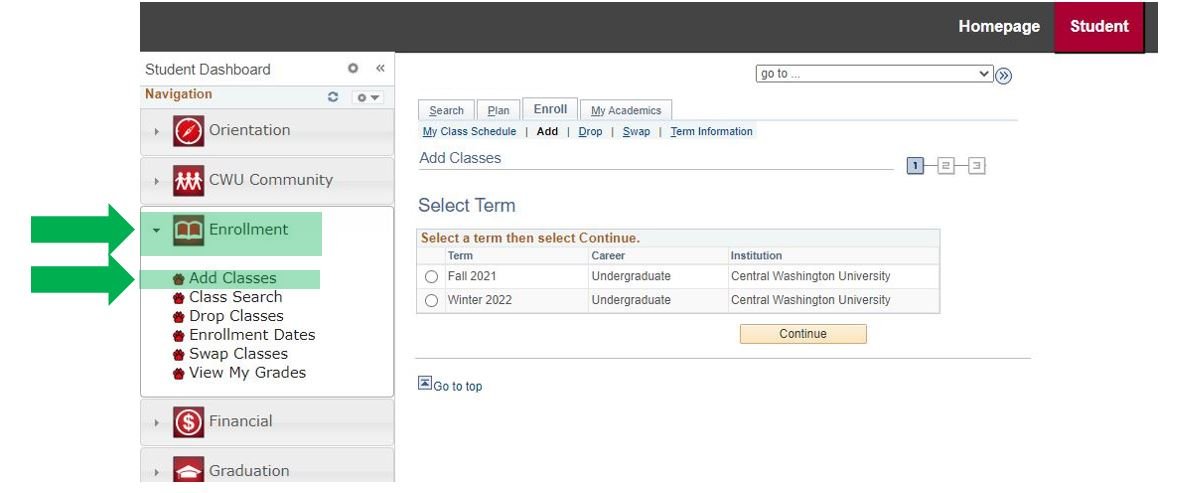
2. Select the term, then click Continue
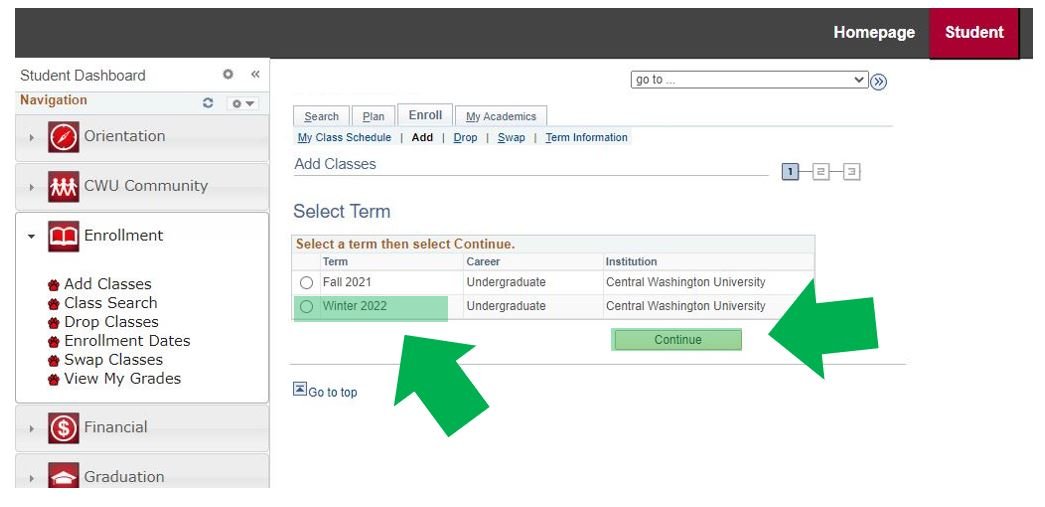
3. You can use the Class Search or My Scheduler buttons to find the classes you would like to add
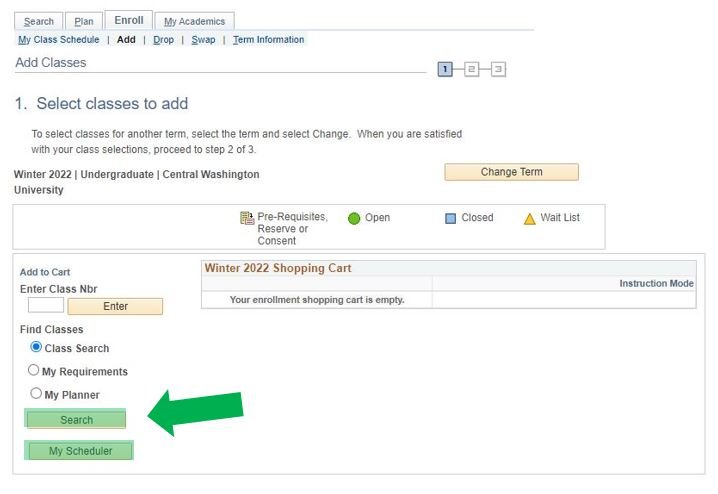
4. Use the Class Search to filter for the desired class
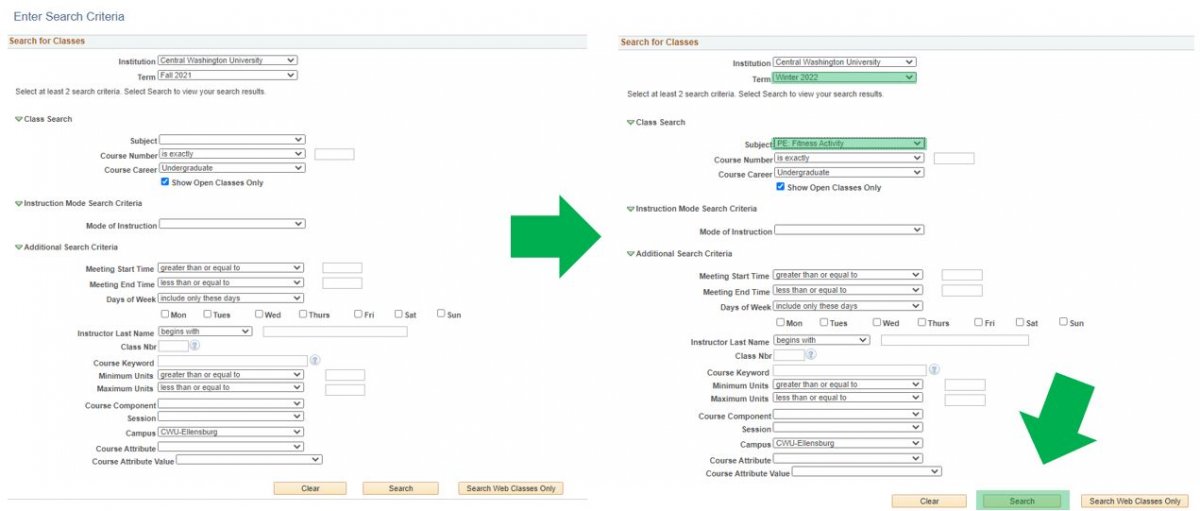
5. A list of classes with the filtered search options will appear. Once you have found your desired class, click Select. Go back to Class Search to add additional classes.
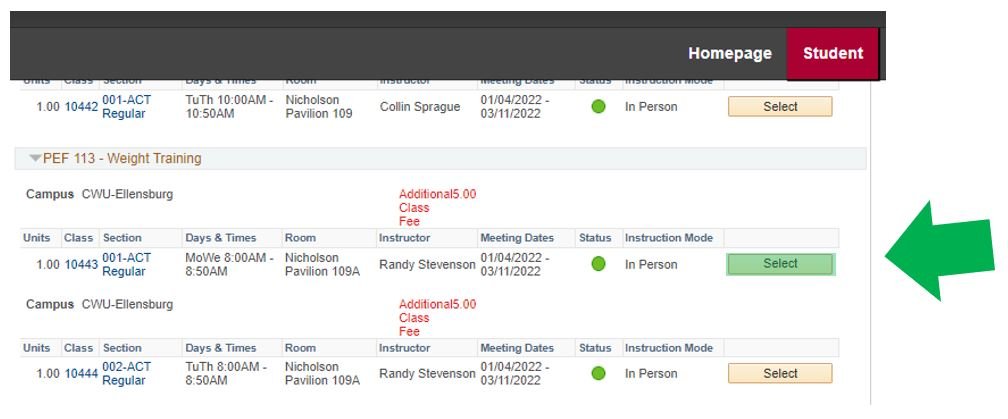
6. The classes you selected will be listed in the Shopping Cart. When you are ready to add, click Proceed to Step 2 of 3
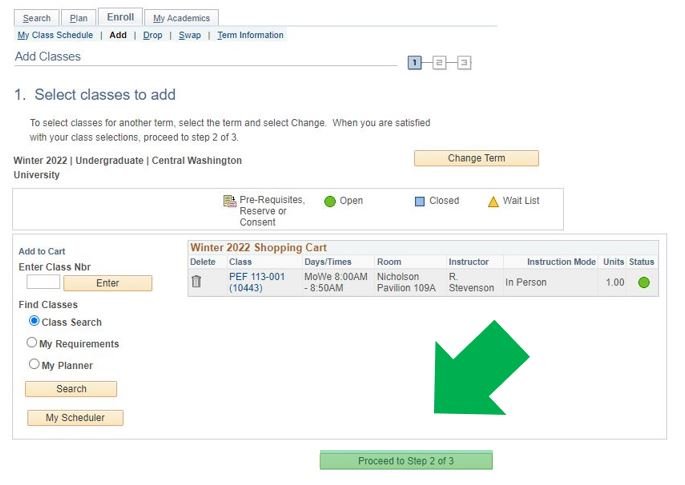
7. Click the Finish Enrolling button to enroll in the classes
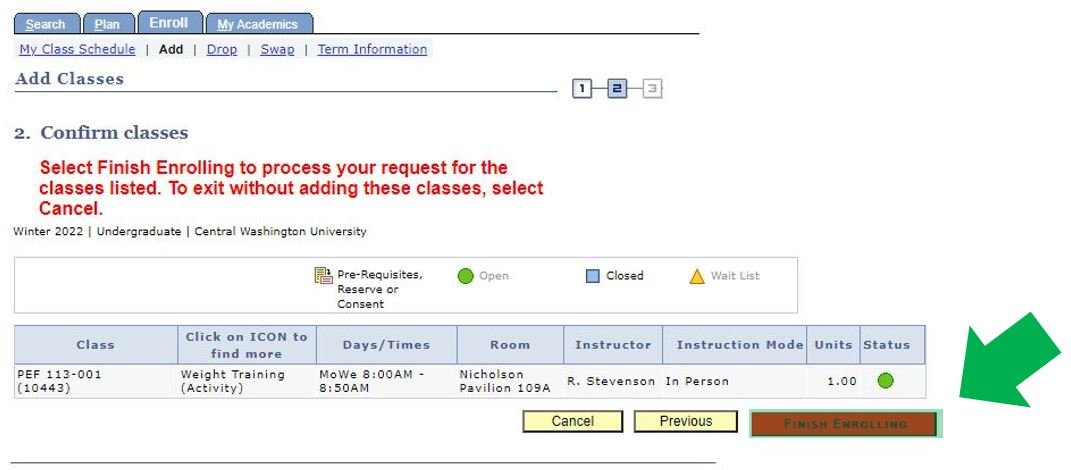
8. The green check mark shows that you have successfully added the classes to your schedule
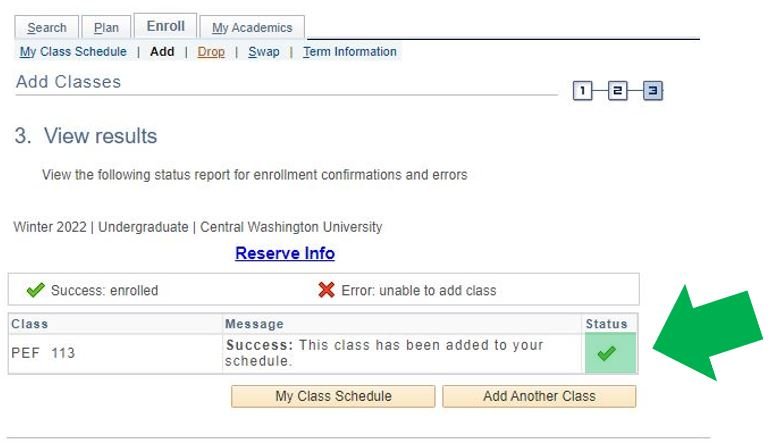
-
How to Drop Classes
1. Sign into your myCWU portal. Go to the Student Dashboard. Click on Enrollment, then Drop Classes
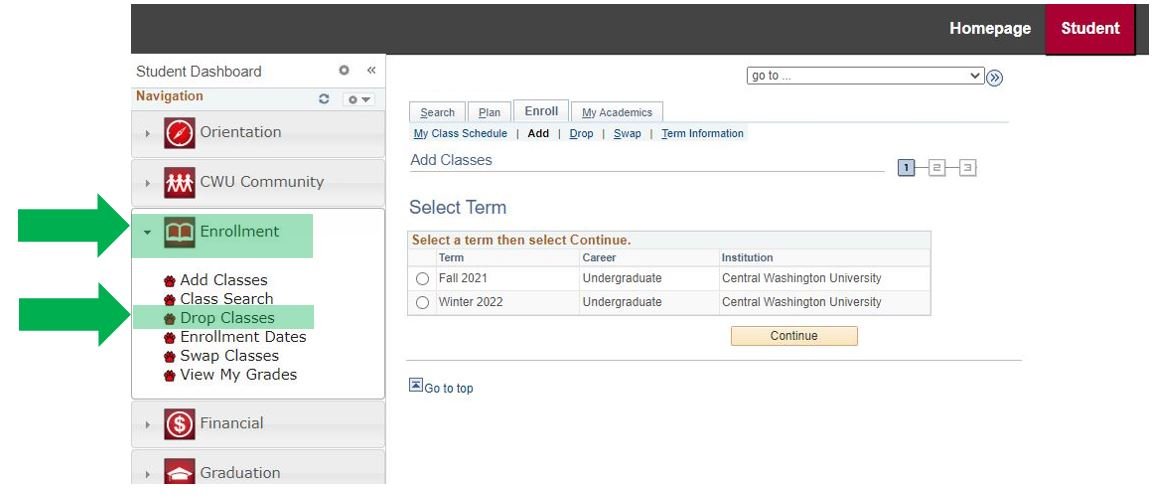
2. Select the term, then click Continue
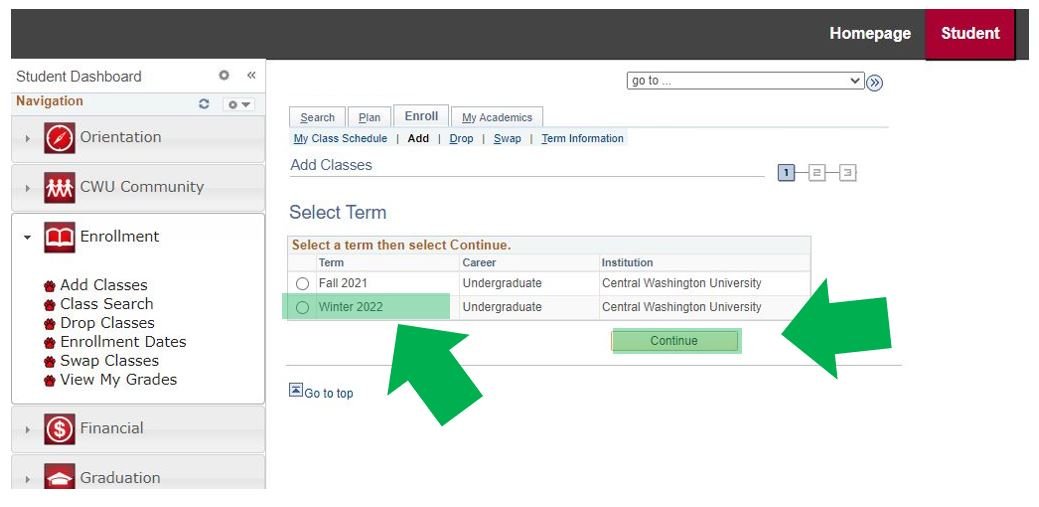
3. Select the classes that you want to drop, then click Drop Selected Classes
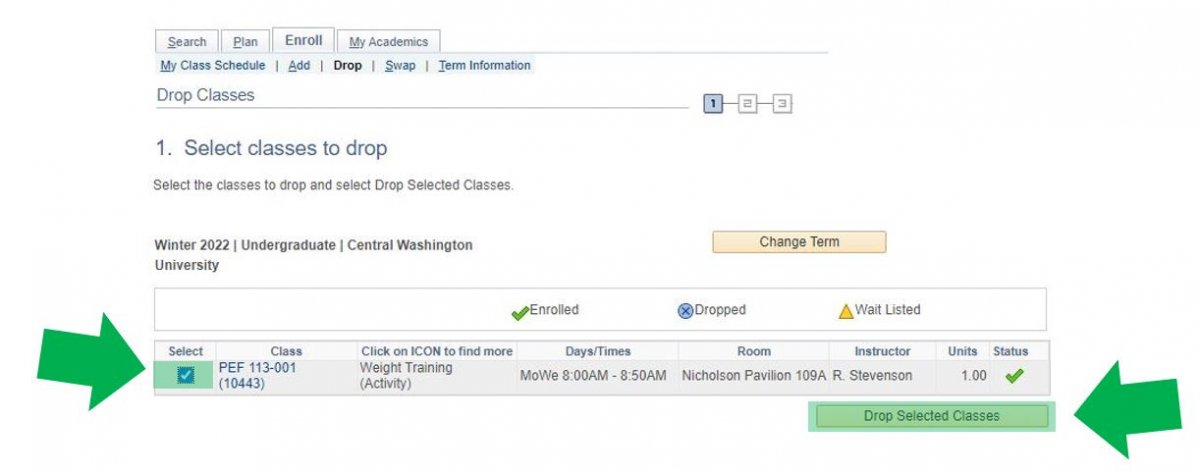
4. Confirm your selection and click Finish Dropping to drop the classes from your schedule
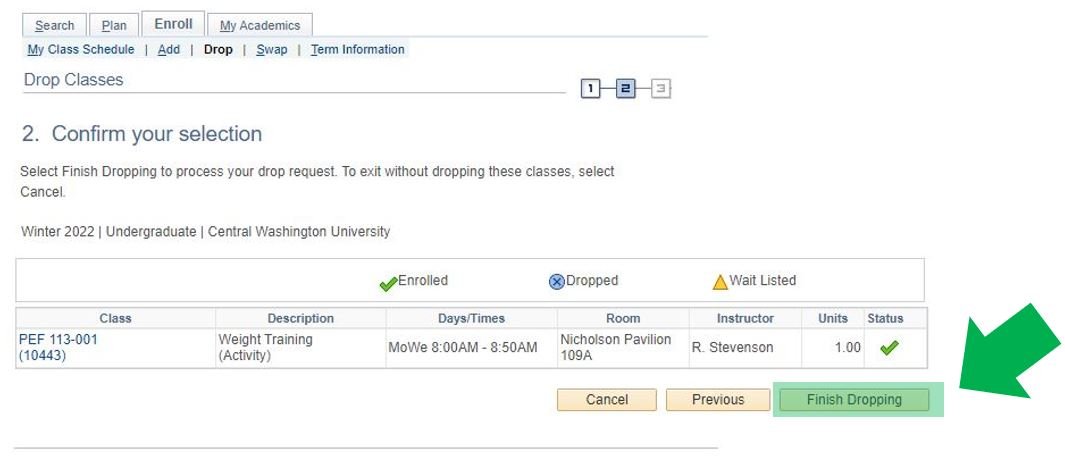
5. The green check mark shows that you have successfully dropped the classes from your schedule
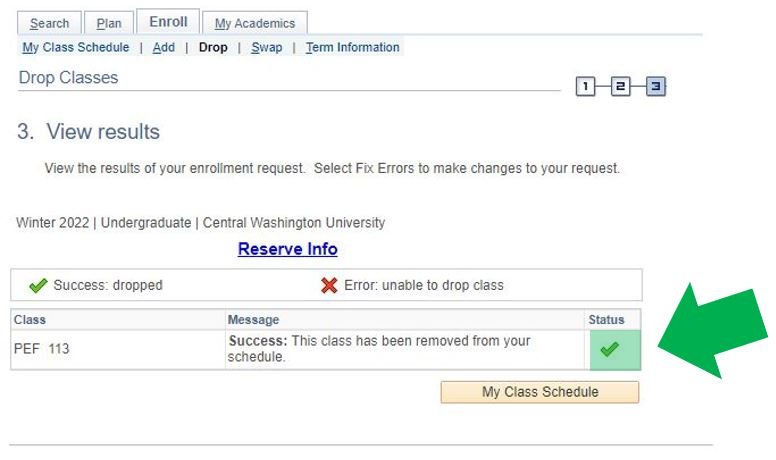
Issues encountered when searching for classes
- Uncheck “Show Open Classes Only” to display results for courses that are full. Instructors may be able to approve a class limit override.
- If you know the catalog number, you can perform a search without entering a subject. Be sure to select the correct subject and catalog from your search results.
- If you do not see the desired term appear under “Add Classes,” your student status may not be active.
- Contact us for information about your student status.
Enrollment Information
-
Undergraduate Student Study Load
Obtaining Approval to Take Over 18 Credits:
- Undergraduate students wishing to enroll in more than 18 credits, need to obtain credit overload approval.
- Students enrolling in 19-20 credits will need consent from their major advisor and department chair. Undeclared majors should consult their academic advisor for credit overload approval.
- Students wishing to enroll in more than 20 credits will also need to obtain approval from their college dean, or in the case of undeclared majors, the associate provost.
- Credits over 18 are billed at the overload tuition rate. See the Tuition & Fees page for details.
- Graduate Students need approval to take over 16 credits
- Undergraduate students wishing to enroll in more than 18 credits, need to obtain credit overload approval.
-
Repetition of Courses
Some CWU courses are approved for repetition with credit awarded each time the course is taken and passed.
Other courses that are NOT designated as repeatable may be repeated only under the following conditions:
- Students may attempt the course a second time without consent.
- Students attempting to take the same course a third time may do so only with permission of the instructor and department chair.
- Unless designated as repeatable, courses may not be taken more than three times without the permission of the dean of the college and department chair.
- Credit will be awarded only once, and only the last grade earned will be used in the computation of the cumulative and major grade point averages. This includes transferable courses that have been repeated.
- All grades will remain in the student’s official records but will be noted with the appropriate repeat codes.
- Some courses can be repeated for credit. Courses designated as repeatable will typically have a maximum number of allowed credits. When planning enrollment in a repeatable course, students should take care not to exceed the maximum amount of allowable credit.
- Full tuition is assessed for all repeated courses.
- Students will be notified via CWU email if they are repeating a course.
-
No-Show (NS)
- It is the student’s responsibility to drop unwanted course work prior to the change of schedule deadline.
- On the third day of instruction, instructors may drop enrolled students if they have not attended or logged participation.
- If non-attendance/participation is reported before the change of schedule deadline, the student will be dropped from the course.
- If a student has never attended a single class, then a No Show (NS) grade will be recorded to the student’s record and the student will be financially responsible for the enrollment.
- If the student has attended even one class, a “NS” may not be issued.
- No-show grades may have financial aid implications, but do not impact GPA.
-
Withdrawal
- Uncontested, Hardship, and Complete Term Withdrawals do not impact GPA or Academic Standing.
- Only a Complete Term Withdrawal (all classes) will grant tuition reduction if requested no later than 30 calendar days from the beginning of the term.
- Alternative deadlines apply to summer session. All other withdrawals do not grant tuition reduction.
- All withdrawals may impact current and/or future Financial Aid Eligibility.
- If you are an aid recipient, contact Financial Aid via email or by calling (509) 963-1611 before withdrawing.
- If you are an International Student or Student Athlete, you must contact your advisor for approval. Students receiving veteran’s benefits must contact the Veterans Center for approval.
- For term specific dates and deadlines, please refer to the Academic Calendar.
For more information, refer to the Withdrawal Policies in the Catalog.
CWU News
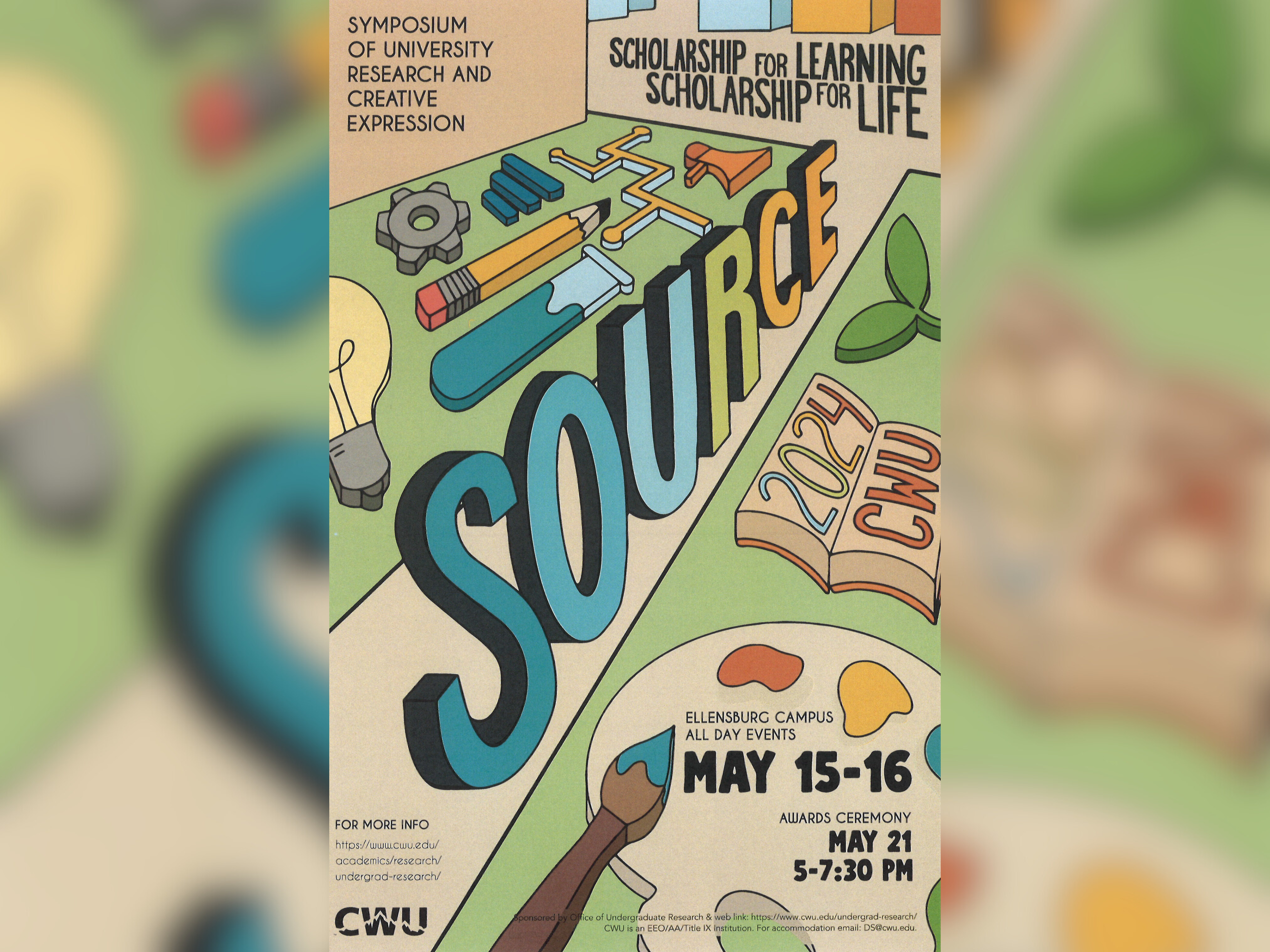
CWU to highlight student research at next week’s SOURCE conference
May 8, 2024
by Rune Torgersen
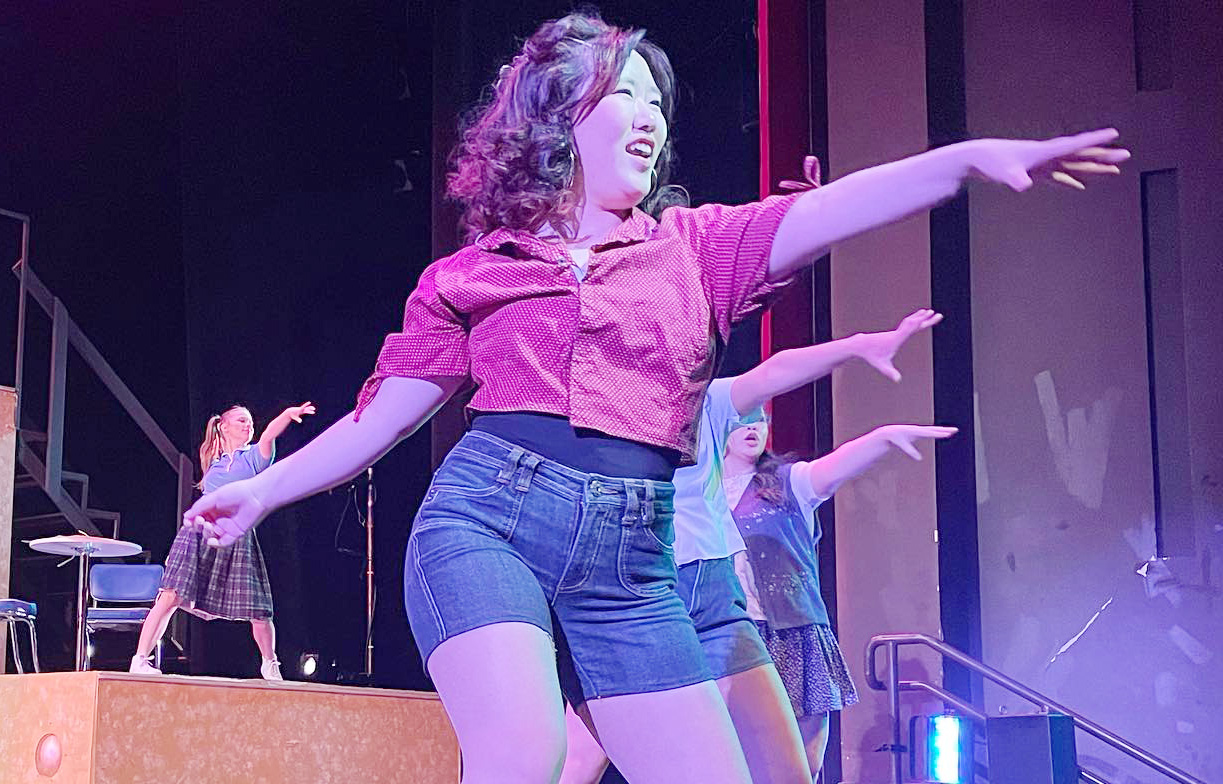
CWU Theatre and Film to present ‘Footloose’ the next two weekends
May 8, 2024
by University Relations