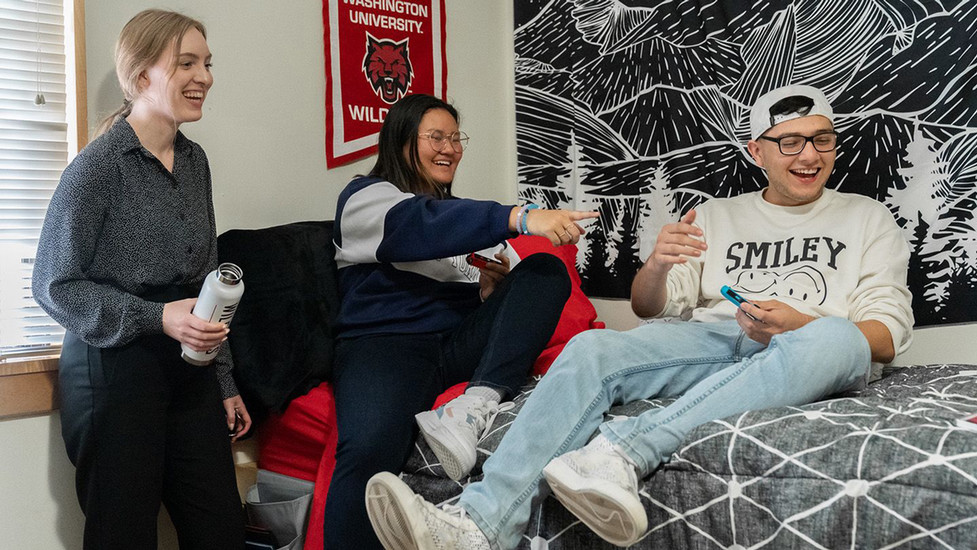
ResNet
Setting Up Ethernet
To register for ResNet, you must live in a Residence Hall or Campus apartment.
You must also have the following equipment and information:
- Ethernet or Wireless Capable Device
- Category 5e network cable or higher (Ethernet cable)
- MyCWU username and password (not your email, for Wellington Wildcat your username is wildcatw)
- Plug your network cable into the wall jack and your ethernet device (every room has 1 data jack per pillow)
- Ensure that your computer is not attempting to connect to any wireless networks. You may need to turn off the WiFi connectivity on your device.
- Open a web browser. If you are not automatically redirected, visit the ResNet Registration Page. NOTE: This site is only accessible from Residence Halls on the main CWU Campus.
- You may see a prompt referencing the security of the website. Select the option to proceed to the site. You will see a page titled "ResNet Registration".
- Enter your MyCWU username and password. Note: if you enter your full CWU email address you may encounter "An unexpected error has occured." Please use the following format - the username for Wellington Wildcat would be wildcatw.
- Press the 'Login' button
- Click the link to read the Acceptable Use Policy (AUP) to pass the registration quiz. This is a requirement for network access.
- Once you have passed the registration quiz, you will be asked if you accept the terms of the Acceptable Use Policy. Press the 'Agree and Submit' button. If you do not agree, do not click the 'Agree and Submit' button.
- Wait 15 minutes and restart your device.
This process will need to be repeated for each ethernet capable device you own that you would like to connect via wired network connection.
CWU News

CWU women’s rugby team earns six All-American selections
May 13, 2024
by University Relations

CWU Board of Trustees to Convene this week
May 13, 2024
by University Relations