
Academic Advising
Faculty and Staff Resources
Academic Advising resources for Faculty and Staff
Academic Alerts
Watch this video to learn how to post Academic Alerts on Civitas Inspire platform.
Here is a Quick Guide for posting Academic Alerts.
Frequently Asked Questions
-
How do I login to Inspire?
1. Log in to MyCWU using your Single Sign On credentials.
2. Under your Faculty Toolbox, click "Inspire" to access the platform.
3. If you are taken to an additional login page, click the blue "Login with NETID" button. You do not have to choose the email option since Inspire utilizes the single sign on and it will carry over your MyCWU login credentials.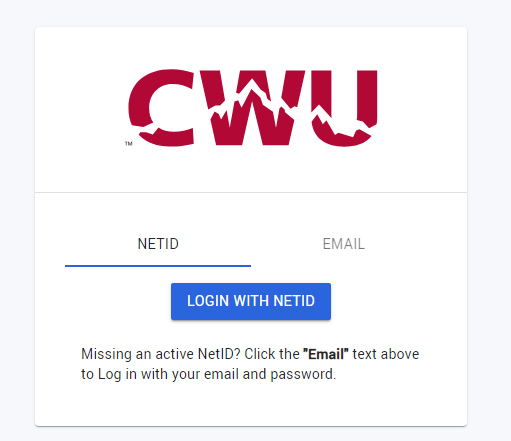
-
How long until I hear back from an advisor about my alert?
Advisors will check alerts first thing in the morning and begin outreach in the following days, depending on schedules, severity of the alert, the number of alerts for the individual student, and the student’s academic standing. Typically, they will initiate outreach to the student within two business days of the alert posting. Once outreach occurs, advisors will continue efforts to contact for a period of 5 business days. If they have not received reply to email or phone outreach, they will close the alert, notating lack of response, so faculty are aware.
If the student engages, you will receive an update on the alert and be notified via email that it was resolved. -
Can I do alerts in bulk?
No, alerts cannot be posted in bulk and must be done individually.
-
Does the student receive a copy of my alert?
The student does not receive an email automatically, when you post an alert. Academic Advisors follow up on all alerts posted. However, the alert is part of a student’s academic record, and they can request to view any alerts specific to their academic record.
Tips when posting alerts:
- Faculty and Staff posting alerts should use professional language in their alerts.
- Information should be specific to the student.
- If you are leaving comments and using the copy and paste function, do not use student names or other identifying information in the comment, to avoid copy/pasting one student’s information into another student’s alert.
- Do not make accusations of academic misconduct in an academic alert. Should this be the case, submit a Care and Concern report.
- If you are concerned about a student’s wellbeing, you are encouraged to submit a Care and Concern report
-
How do I access or view updates on the alerts I submitted?
Step 1: Login to Inspire
Step 2: Click "Course Alert" from the left hand side menu (Red color vertical naviation bar)
Step 3: Click "Current Academic Year Alerts" tab on the top of the page
Step 4: Click on the alert that you would like to view for updates on the alert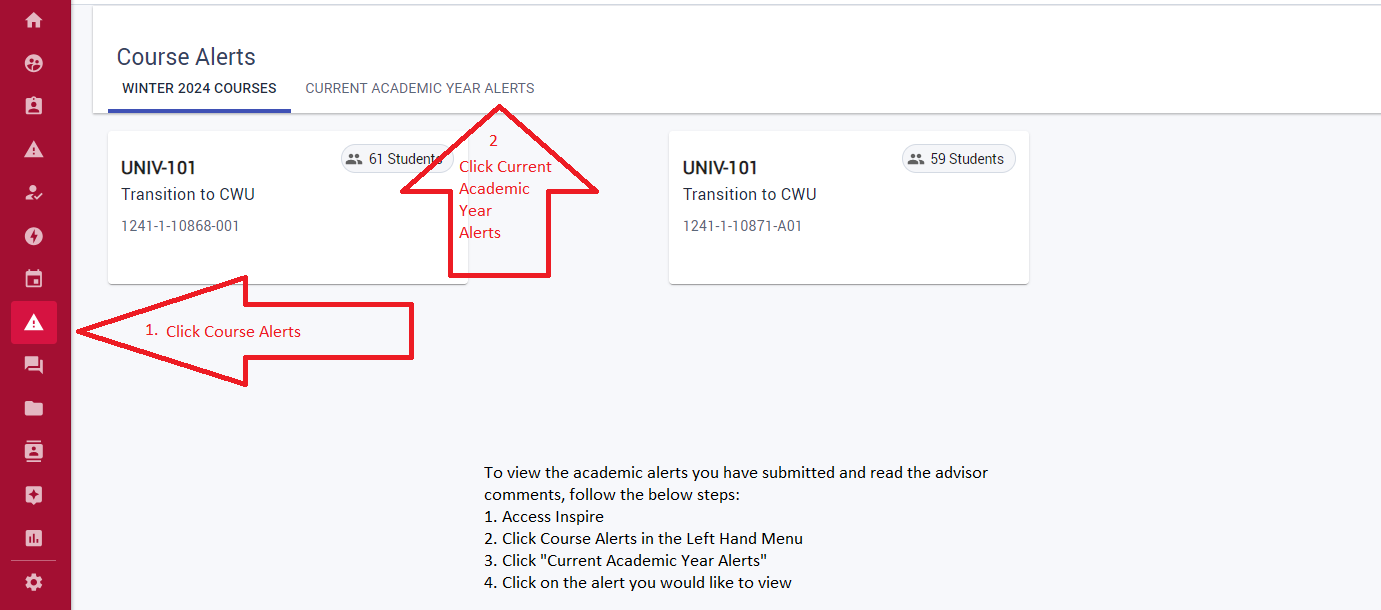
CWU News

Latest edition of Voyage Magazine available online
April 24, 2024
by University Relations

CWU defensive standout presented with coveted national award
April 24, 2024
by David Leder