Multi-factor Authentication at CWU
Multi-factor authentication (MFA) provides an extra layer of security before signing into an online service. MFA helps ensure that you are the only person who can access your account(s), even if someone steals your password. For certain applications at CWU, you will sign in using your MyCWU account and as a second step, reconfirm your identity using a verification device of your choice, like a phone or tablet.
MFA is critical in preventing unauthorized access to personal and institutional information if your password is compromised. CWU Information Services & Security staff are working to integrate MFA into all services utilized by the Wildcat community.
Rapid MFA SetupIf you have not set up your authentication methods after your account has been enrolled in MFA, you will not be able to access MyCWU, Canvas, and other key applications used at CWU. Call the Service Desk at (509) 963-2001 and set up MFA today! Have you already set up MFA? MFA is enforced for all accounts at CWU.
Notification Types
-
Microsoft Authenticator app
The Microsoft Authenticator app is a verification solution compatible with Android and iOS mobile devices, including tablets, and smartphones. This is the recommended method for verifying your identity. It can be used with or without an internet connection and it is the most secure method.
-
Phone Call
The phone call option is another verification solution. Answer the call and press the appropriate key on your phone to approve and sign in. Visit the how-to guide to add the phone call option as a backup, or as your default verification method.
Security Features and Benefits
- Protects sensitive data, even if a MyCWU password has been compromised.
- Helps mitigate phishing attacks by preventing access to sensitive information.
- Conveniently functions worldwide via a variety of device types.
- Flexible verification options meet multiple scenarios.
Manage Your Registered Devices
You can manage your registered device(s) at any time, including:
- Adding a phone, personal email or other device as a backup in case your primary phone is unavailable. This is highly recommended.
- Changing your primary device to receive notifications.
- Changing your notification type.
- Reactivating the Microsoft Authenticator app on your device.
CWU continues to be proactive in using various technologies to protect personal student data and the data of the entire university community. As members of the university community, we all have a responsibility to take steps to protect our MyCWU passwords, which will ultimately protect access to your sensitive information.
How to manage registered devices.
"Stay Signed In"
You have the option to click "yes" in a "stay signed in" box, which will bypass the need to use MFA for subsequent sign ins for 21 days. You will, however, still need to use your MyCWU username and password for each sign in.
MFA Frequently Asked Questions
How to setup MFA on your CWU account
How to change, add, or delete MFA methods
MFA article by the Cybersecurity and Infrastructure Security Agency
Troubleshooting your MFA access
If troubleshooting your MFA did not resolve the issue, you may request MFA assistance.
If you don't have a device available to authenticate with MFA, please reach out to the Service Desk. You can reach them via email at CWU.ServiceDesk@cwu.edu.
Note: all CWU owned devices on campus are exempt from MFA.
CWU News
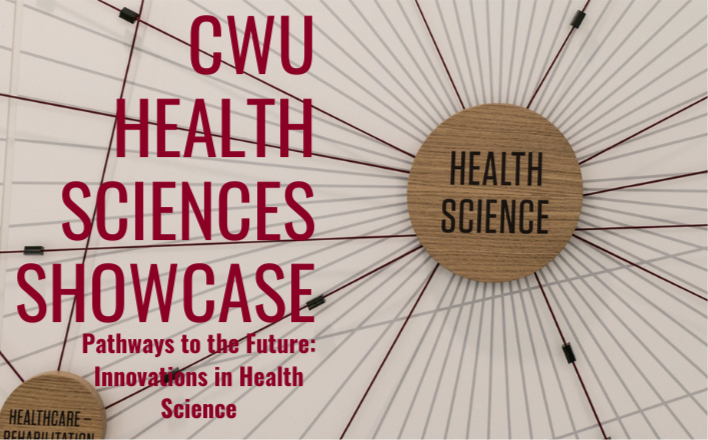
CWU Health Sciences to showcase student achievement, opportunities
April 17, 2024
by Rune Torgersen

Passion for performance sends CWU Music standout to Italy and beyond
April 17, 2024
by Rune Torgersen